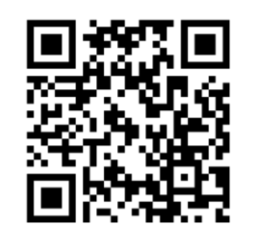User Manual
Thank you for purchasing our products!
The following product description is to enable you to better use the product, if you encounter other problems that can not be solved, please contact us through your purchase, we will help you solve the problem as soon as possible.
Some FAQs for ZW47 smartwatch:
Q1:What should I do if my smartwatch does not turn on?
- For first time use, please charge the product for 3-4 hours until fully charged, the product will turn on by itself during charging. When the battery is too low, the product will automatically turn off and cannot be turned on, please charge the product, and it will be turned on automatically after a certain period of time. (If the battery is very weak, the watch will not turn on immediately after charging, it needs to be charged for more than 15 minutes, and the watch will turn on only after the battery has a certain amount of power.)
Q2:How do I connect my smartwatch?
- Download “Da Fit” APP from Google Play/APP Store or scan the QR code on the manual or in the watch settings, activate the Bluetooth on your phone, open the APP on your phone and connect to your device, find the watch model you want to connect to (you can check the watch model in the watch “Settings” → “About”)
Q3:Why can’t you connect and bind?
- Please connect and bind in the APP (not in the Bluetooth settings of your cell phone), and place the product and cell phone together when connecting and binding. If you still can’t connect, please reboot your cell phone or restore the watch to the factory settings (some cell phones with too many Bluetooth connections may be unstable occasionally).
Q4:Why can’t push incoming call information or content
- Android phone reminder service permission acquisition — When users turn on the reminder switch for the first time, the App will acquire corresponding permissions. Tick the program in the APP to get the corresponding permissions to have the push function. At the same time, turn on each push switch in the APP to push.
- IOS Apple Phone Reminder Service Permission Acquisition — When users turn on the incoming call or message reminder switch, the system will automatically pop up a pairing request, users need to choose pairing, and the push function will be available only when the pairing is OK. At the same time, you need to turn on the notification switch in APP to push.
Q5:How do I get notifications on my watch?
- Please make sure you have allowed APP notifications in your phone settings.
- After connecting, open the APP and tap “Message Notification”, select the notification you want to receive, such as phone call, SMS, Facebook or Twitter, etc.
- Please make sure APP allows to read notifications, otherwise you will not receive message notifications.
Q6:How to control the music?
- Make sure the watch is paired with your cell phone via “Da Fit” APP and Bluetooth of your cell phone.
- Please open the Music APP, then you can control the music play and pause, track up and down and volume through the watch.
Q7:How do I change my watch dial?
- Rotate the gear on the right side of the screen to switch dials.
- While connected, open the app and tap “Device”, you can find the dial settings, choose your favorite dial, download and change it. You can also choose photo, customize dial
Q8:Do I need to turn on my cell phone Bluetooth all the time when I wear the device?
- Pedometer, sleep monitoring, heart rate detection, stopwatch, alarm clock, sedentary reminder function does not need to turn on Bluetooth all the time. You only need to wear the device when you workout, open the App after you finish the workout, the device and the phone will be connected automatically, and you can check the data after the synchronization is finished.
- Incoming call reminder, App notification reminder, find cell phone, find device and other functions, because the phone needs to keep connected with the device, so you need to turn on the Bluetooth of the phone all the time.
Q9:Bluetooth keeps disconnecting, how to solve it?
- Please make sure that the distance between the phone and the watch does not exceed 10 meters, and keep “Da Fit” APP running in the background.
Q10:How water resistant is this smartwatch?
- It has IP67 waterproof system, but you’d better not wear the watch for swimming, hot bath, etc.. Because it will produce a lot of water vapor seeping in from the watch’s shell gap, and when the temperature drops it will recondense into liquid-phase water droplets, which can easily cause short-circuiting of the watch’s internal wiring, damaging the watch’s circuit boards and consequently damaging the watch.
Q11:Weather information is not displayed after connecting the device that supports weather display?
- Confirm that you have enabled the location privilege in the privilege management and the location information in the notification bar of your phone (including the privileges set in your phone).
- Make sure there is no abnormality in the network connection.
Q12:Battery life is poor and not durable
- The battery is not durable because the watch opens too many messages push, the screen is always lit, frequent use will make the battery life seriously shortened, including opening the corresponding functions including monitoring heart rate, body temperature, blood oxygen, etc. (the shorter the monitoring interval, the faster the consumption of power). In addition, if the bracelet watch into the water, hardware damage will lead to battery durability.
Q13:Why there is no pedometer or the pedometer is not accurate:
- Principle: Step counting is calculated by using the gravity sensing chip to sense the swinging of the arm. Step counting instructions: watch and cell phone connection state
- 06:00 am – 18:00 pm: 10-15 steps will be counted and the cumulative number of steps will be updated (the watch and cell phone data will be automatically synchronized and updated).
- 18pm-6am: 15-25 steps will be counted and the display will be updated (the watch is automatically synchronized with the cell phone APP data).
- When the watch has been in the state of static and not in motion: 50-80 steps will be counted (the watch enters the sleep state, and needs to be woken up from the sleep state to switch to the motion pedometer), and the cumulative updating of the display steps (the watch and the cell phone data are automatically synchronized and updated).
Connection Help
- Is the device near the phone: When the app connects to the device, make sure the device is fully charged and close to the device, the closer the device is, the better it is for finding the device.
- Is the device already connected to another phone? If your device is already connected to another cell phone and the connected cell phone is still near the device, you need to turn off the Bluetooth of the connected cell phone and search for the device with the new cell phone. This is because a device can only be connected to one cell phone at a time.
- How to make sure the device is connected to a cell phone? There is a small Bluetooth icon on the main interface of the device, if the Bluetooth icon is displayed, it means it is connected: if it is gray or not displayed, it means it is not connected.
- Try to restart Bluetooth: If the device has enough battery and still can’t find the device close to the phone, you can try to turn off the Bluetooth of the phone and then turn it on again, wait for a while and search for the device again.
- Try to restart the device: If the device is not connected by other cell phones and still can not be found close to the cell phone, you can try to restart the device (long press the power off), then open the APP to search for the device again.
- Try to reboot your phone: Please try to reboot your phone and then open the APP to connect to the device again.
Warming tips
- Do not use in sauna, hot spring or other environments with corrosive liquid and hot steam, which will lead to product failure.
- To protect your skin health, please do not over tighten the strap when wearing the watch.
- The health measurement function of this watch is for reference only and cannot be recommended as a medical level.
- Our smartwatch is charged with low power,please do not use fast charging.
For more information, please refer to the corresponding QR code below:
- Please scan the QR code for detailed product instructions: